|
|
|
 |
|
9. Reference - [A] Game Screen |
 |
|
|
Click on items you want to look up.
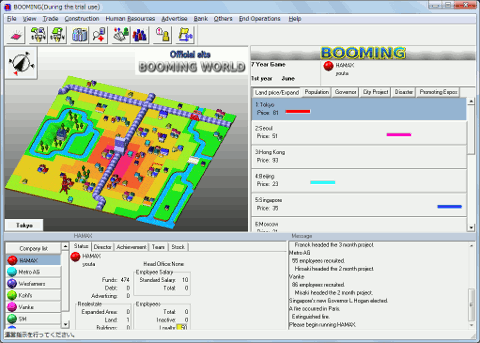
|
|
|
Map Display Window |
 |
|
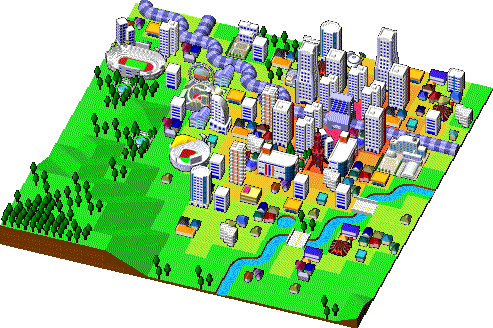
Area Map
Display the area map by clicking on either the area button or right
mouse button in the window, or from a pop up menu.
Rest the mouse curser on property to display information.
If this function is not active you can display property information with
a left mouse click.
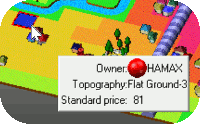
Set selected area's background color from: Menu "Other" - "Option". |
|
Area Button
|
 |
|
Change the contents in the
Map Display Window.
"Land Price/Expand","Population" and other settings can by changed by the Change Display Button.
●Land Price/Expand
|
Display area land price and market entry stats.

Companies owning land and buildings are displayed with a rectangle in their
color.
Owning a head or branch office is shown with a bigger rectangle. |
●Population
|
Area population and change stats.

Population change is shown by "+" and "-".
A "+" reflects population growth.
A "-" reflects population decline. |
●Governor
●City Project
|
The farther the indicator moves to the right the easier
city projects become.
 |
•Disaster
|
Display fire and safety stats.
The farther the indicator moves to the right the less fire will spread.
 |
●Promoting Expos
|
Display promoting expo stats.
The farther the indicator moves to the right, hosting an expo
becomes more likely.
 |
|
|
Information Window |
 |
|
Display companies and stats.
Select the information display button to display selected stats.
●Company list
●Company Information
○Summary
|
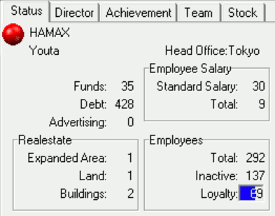
Company, President, Funds, Debt,
Advertising Costs, Expanded Area, Land,
Buildings, Head Office,
Standard Salary, Total Salary,
Total Employees,
Inactive Employees,
Employee Loyalty stats. |
○Director
|
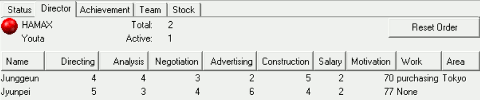
Company, President, Directors, Active Directors, Director List.
Director List, Name, Directing, Analysis, Negotiation, Advertising,
Construction, Salary, Motivation, Work, Working Area stats.
Refer to each "Director" for individual strengths and weaknesses.
Monthly salary displayed.
Changes can be made in "Salary
Settings". |
○Achievement
|
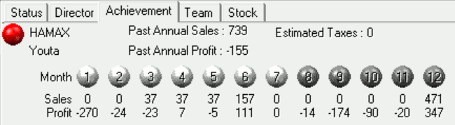
Company, President, Past Annual Sales, Past Annual Profit,
Estimated Taxes, Past annual monthly sales and profit stats.
Dark grey months are last year and the white months are this
year. |
○Pro Sports Team
|
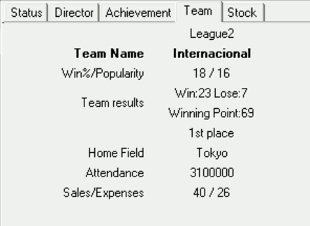
Company Pro Sports Team, Winning%, Popularity, Game Results, Home Field,
Game Attendance, Sales, Expenses stats.
Game Attendance, Sales and Expense totals from January to
December.Stats reset to 0 for each new year.
Pro Sports Teams using other company's facilities must pay
half of their proceeds to that company as an
operating expense. |
○Stock
|
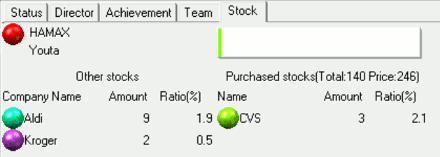
Stock
Name, stock amount, percentage of other company's stocks held by your
company, and percentage of your company's stocks held by other companies.
|
|
|