| ● |
Display
Acquired Real Estate

Land and buildings you own will blink.
You can not select land and buildings in areas you do not own.
Click while pressing the
"Shift" key to display "Real Estate Portfolio".
|
| ● |
Real Estate Portfolio
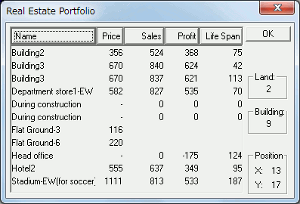
Click on the list to blink applicable property.
Click on each column heading to change display order from lowest to highest
or highest to lowest.
| Name |
|
Display name of finished buildings or land being built on. |
| Price |
|
Average real estate prices. |
| Sales |
|
Annual sales for completed buildings. |
| Profit |
|
Annual profit for completed buildings. |
| Life Span |
|
Building
life span. |
|
| ● |
Partial Map Display
Show or hide particular items on the map.
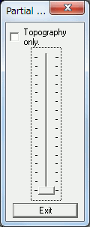
Click on "Topography Only" to see the topography without any
buildings. Slide the bar to see different cross
sections.
Click "Exit" to return to normal view.
|
| ● |
Map Size
Zoom in and zoom out.
Can choose from the following display ratios.
50%
75%
100%
125%
150%
200%
*Initial setting is at 100%.
|
| ● |
North View
East View
South View
West View
Rotate the map from different view points.
|
| ● |
Network Window
Turn on and off Network Window display.
Adjustments can be made during
Network Play.
|
| ● |
Toolbar
Show or hide the toolbar.

|
| ● |
Status bar
Show or hide the status bar.
|